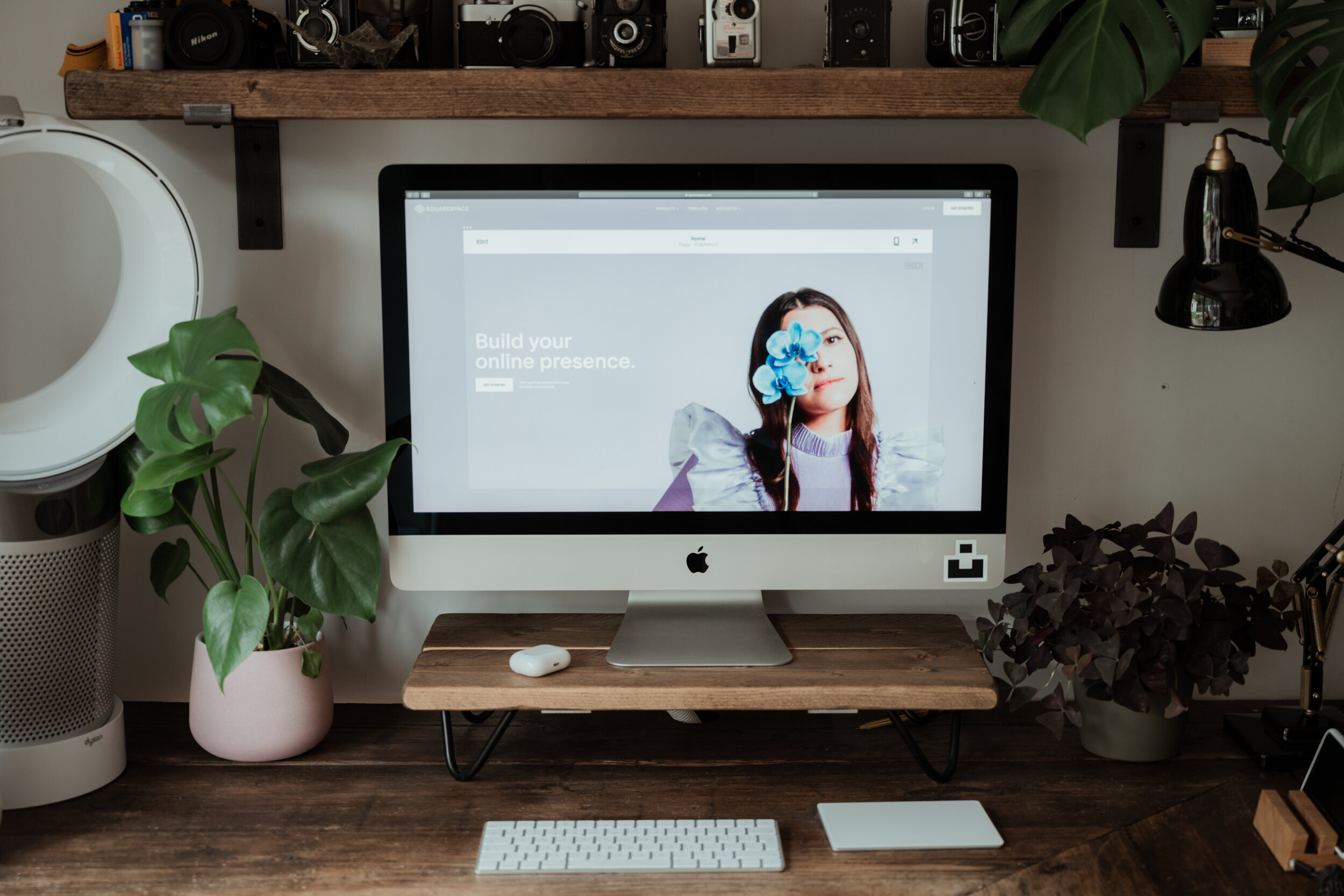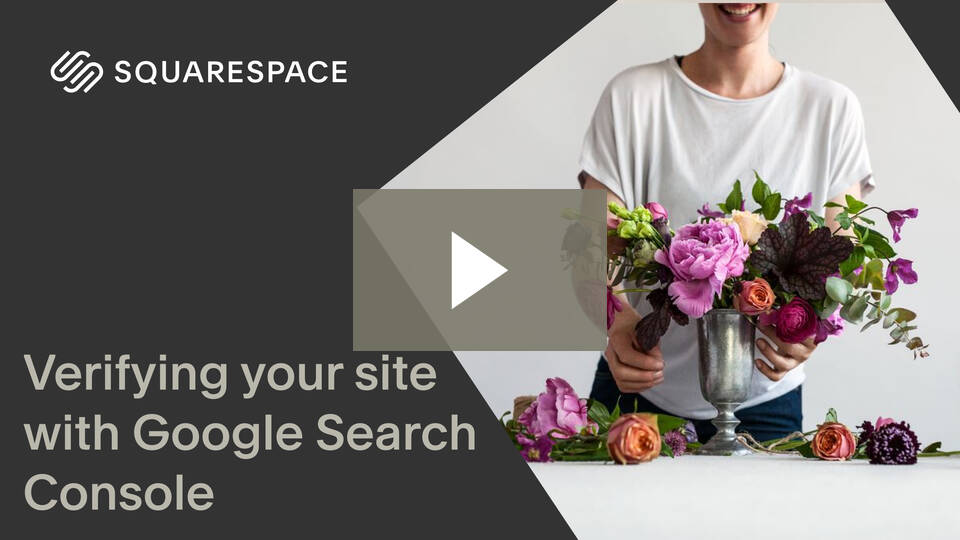How To Get Your Squarespace Site On Google
You’ve got a Squarespace website and you want Google to know it’s there, and love you for it - right?
In this article, we’re going to talk about how to connect your Squarespace website with Google Search Console so you can increase your organic reach, and start showing up on Google searches!
Before we kick off this tutorial, some things to note:
If your site is not currently published, in trial mode, or requires a password - you will need to update the site to be public, accessible to anyone.
If you have a third party domain, it’s best to wait 72-hours before connecting Google Search Console.
A Google account is required to sign up for Search Console. Create one here.
The Tutorial
Step 1: Connect Your Google Search Console Account
Log into Squarespace and navigate to the Analytics menu
Click Search Keywords
Click Connect in the pop-up from the panel
Log into your Google account, make sure to log into the account you want connected to the site.
Review permissions, click allow
Wait 72-hours for data to update
Step 2: Index Your Site with Google
One of the biggest reasons to sign up for search console is to allow Google to index the site. This basically tells Google to review your website and helps them to update search results with your content.
There are two ways to submit your sitemap :
Index the entire site by submitting a sitemap
Index only specific pages with the URL inspection tool.
(In this article we’re only going to cover #1, as this is the highest requested information.)
Submit Your Sitemap & Index The Entire Site:
On the Google Search Console dashboard, select the site you’d like to index from the property menu in the top left corner.
Click Sitemaps.
Under Add a new sitemap, type sitemap.xml
Click Submit to request Google index your site
Important Note: When verifying your site, you may see a message showing that parts of the URL are restricted due to robots.txt. Don’t worry! This is expected, and normal. Squarespace asks Google not to crawl these pages, as they are for internal use only or to display duplicate content that can hurt your SEO. Looking for an expert to help you with your website SEO? Contact us!
Watch this quick tutorial
Was this blog helpful?
Tell us in the comments what else you’d like to learn about to bring more attention to your brand!
Find this article helpful? Save it to Pinterest for later!